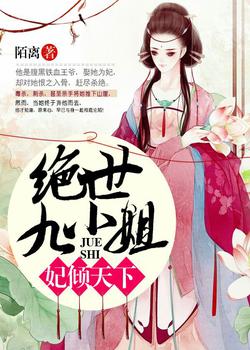在armbian上利用1panel和lucky部署Hexo博客网站
在armbian服务器上创建git裸仓库
可以先创建一个git账号,禁止git用户登录shell,这样git通过ssh服务登录就会被拒绝。我这里因为是在内网上使用,就直接使用root账户。
在
home/gitHexo/下创建一个仓库hexoNext.git:mkdir -p /home/gitHexo/hexoNext.git进入hexoNext.git目录:
cd /home/gitHexo/hexoNext.git以裸仓库的形式初始化仓库,**–bare**初始化为裸仓库就是没有自己的工作区。
git init --bare赋与这个hexoNext.git这个目录可读可写的权限。
# 将目录所有者改为当前用户 (如果用 root 执行,则为 root)
chown -R root:root /home/gitHexo/hexoNext.git
# 设置权限 (所有者完全控制,同组用户读取执行,其他用户读取执行)
chmod -R 755 /home/gitHexo/hexoNext.git查看一下文件的归属权限,就是属于哪个账号的,操作权限。
ls -l#以上所有代码如下:
root@uefi-x86:~# mkdir -p /home/gitHexo/hexoNext.git
root@uefi-x86:~# cd /home/gitHexo/hexoNext.git
root@uefi-x86:/home/gitHexo/hexoNext.git# git init --bare
hint: Using 'master' as the name for the initial branch. This default branch
#.......省略了一部分
hint: git branch -m <name>
Initialized empty Git repository in /home/gitHexo/hexoNext.git/
root@uefi-x86:/home/gitHexo/hexoNext.git# chown -R root:root /home/gitHexo/hexoNext.git
root@uefi-x86:/home/gitHexo/hexoNext.git# ls -l
total 32
drwxr-xr-x 2 root root 4096 May 26 10:54 branches
-rw-r--r-- 1 root root 66 May 26 10:54 config
-rw-r--r-- 1 root root 73 May 26 10:54 description
-rw-r--r-- 1 root root 23 May 26 10:54 HEAD
drwxr-xr-x 2 root root 4096 May 26 10:54 hooks
drwxr-xr-x 2 root root 4096 May 26 10:54 info
drwxr-xr-x 4 root root 4096 May 26 10:54 objects
drwxr-xr-x 4 root root 4096 May 26 10:54 refs
root@uefi-x86:/home/gitHexo/hexoNext.git# cd ..
root@uefi-x86:/home/gitHexo# cd ..
root@uefi-x86:/home# ls -l
total 16
drwxr-xr-x 3 root root 4096 May 26 10:50 gitHexo
在服务器上配置 Git 钩子 (post-receive)
Git 钩子是在 Git 操作过程中的特定时间点自动执行的脚本。post-receive 钩子在服务器成功接收到推送 (push) 后执行。我们将利用这个钩子将推送过来的 Hexo 文件检出 (checkout) 到 你网站根目录。我这里的根目录是home/hexo。
创建钩子文件:
进入裸仓库的hooks目录,并创建一个名为post-receive的文件。vim /home/gitHexo/hexoNext.git/hooks/post-receive
编辑钩子内容:
在vim编辑器中,按i进入插入模式,然后粘贴以下脚本内容:#!/bin/bash
# 指定 Hexo 网站文件存放的目录 (!!!!务必替换为你的 1Panel 网站实际根目录!!!!)
WORK_TREE="/home/hexo"
# 指定 Git 裸仓库的路径 (!!!!务必替换为你的裸仓库实际路径!!!!)
GIT_DIR="/home/gitHexo/hexoNext.git"
# 执行 Git checkout 命令,强制将内容检出到工作目录
git --work-tree=${WORK_TREE} --git-dir=${GIT_DIR} checkout -f
echo "Hexo blog deployed to ${WORK_TREE}"重要说明:
--work-tree: 必须 修改为你在 1Panel 中创建的那个网站的 实际根目录路径。--git-dir: 必须 修改为你刚刚创建的 Git 裸仓库的路径 (blog.git)。checkout -f:-f参数表示强制检出,会覆盖目标目录中已有的文件。
保存并退出 Vim:
按下ESC键退出插入模式,然后输入:wq!并按回车键,强制保存并退出 Vim。赋予钩子执行权限:
新创建的钩子文件默认没有执行权限,需要添加:chmod +x /home/gitHexo/hexoNext.git/hooks/post-receive
以上所有代码:
# 创建文件夹 |
创建SSH认证
免密登录就是通过rsa认证,生成公钥和私钥,然后把客户端的公钥告诉git服务器。
在电脑上任一文件夹右键打开Open Git Bash here输入:
git clone [email protected]:/home/gitHexo/hexoNext.git
root:是账号。
192.168.50.86:armbian服务器ip地址或域名。
/home/gitHexo/hexoNext.git:裸仓库路径。#这里就会要求输入root账号的密码。
Administrator@DESKTOP-7B17KPG MINGW64 /f/hexo
$ git clone [email protected]:/home/gitHexo/hexoNext.git
Cloning into 'hexoNext'...
[email protected]'s password:在本地电脑上设置全局username 和 email
# Open Git Bash here中输入
git config --global user.name "name"//自定义用户名
git config --global user.email "[email protected]"//用户邮箱--global“参数”:代表全局的意思。创建SSH Key
查询用户主目录的**.ssh文件夹下是否id_rsa(私钥)和id_rsa.pub(公钥),位于C盘-用户-用户名下**,如果是Administrator的登录用户名,那么 “ .ssh”夹就存在C:\Users\Administrator这个目录下。
如果不存在 :ssh-keygen -t rsa -C "[email protected]再查询户主目录下的”.ssh”文件夹下是否存在id_rsa(私钥)和id_rsa.pub(公钥)。
上传公钥到armbian服务器
必须将你的本地电脑的 SSH 公钥(id_rsa.pub(公钥)) 添加到armbian服务器上对应用户(如
root)的~/.ssh/authorized_keys文件中。#vi 新建authorized_keys文件并打开
vi ~/.ssh/authorized_keys打开本地电脑上的id_rsa.pub(公钥)文件,【ctrl+a】,全选,【ctrl+C 】复制。在vim打开的authorized_keys文件中按【i】进入文件编辑模式(左下角会显示
--INSERT--),按【shift+insert】插入粘贴板上刚复制的内容到authorized_keys文件中,按【Esc】退出文件编辑模式(左下角显示的--INSERT--消失),按【shift+:】在文档的最低下左边会显示“ :“号输入光标,输入wq保存文件退出。
免密连接armbian
重复上面的1操作
在电脑上任一文件夹右键打开Open Git Bash here输入:
git clone [email protected]:/home/gitHexo/hexoNext.git
root:是账号。
192.168.50.86:armbian服务器ip地址或域名。
/home/gitHexo/hexoNext.git:裸仓库路径。# 这时不会要求输入密码
Administrator@DESKTOP-7B17KPG MINGW64 /f/hexo
$ git clone [email protected]:/home/gitHexo/hexoNext.git
Cloning into 'hexoNext'...
warning: You appear to have cloned an empty repository.
Administrator@DESKTOP-7B17KPG MINGW64 /f/hexo提交下文件到armbian服务器。
我们拷贝或新建一个文本文件到入刚才clone下来的文件夹,并cd进这个文件夹,进行以下操作:Administrator@DESKTOP-7B17KPG MINGW64 /f/hexo
$ cd hexoNext/
Administrator@DESKTOP-7B17KPG MINGW64 /f/hexo/hexoNext (master)
$ git add .
Administrator@DESKTOP-7B17KPG MINGW64 /f/hexo/hexoNext (master)
$ git commit -a -m "initial commit"
[master (root-commit) 58b9ae6] initial commit
1 file changed, 2185 insertions(+)
create mode 100644 "\345\206\205\346\240\270\345\207\275\346\225\260.txt"
Administrator@DESKTOP-7B17KPG MINGW64 /f/hexo/hexoNext (master)
$ git push
Enumerating objects: 3, done.
Counting objects: 100% (3/3), done.
Delta compression using up to 16 threads
Compressing objects: 100% (2/2), done.
Writing objects: 100% (3/3), 12.56 KiB | 1.25 MiB/s, done.
Total 3 (delta 0), reused 0 (delta 0), pack-reused 0 (from 0)
To 192.168.50.86:/home/gitHexo/hexoNext.git
* [new branch] master -> master
Administrator@DESKTOP-7B17KPG MINGW64 /f/hexo/hexoNext (master)在armbian服务器的/home/hexo目录下就能看到你上传的那个文件了。
hexo部署
修改 _config.yml网站配置文件
deploy: |
双部署:
deploy: |
参考资料,参考视频
- Hexo搭建技术博客部署在阿里云服务器上教程